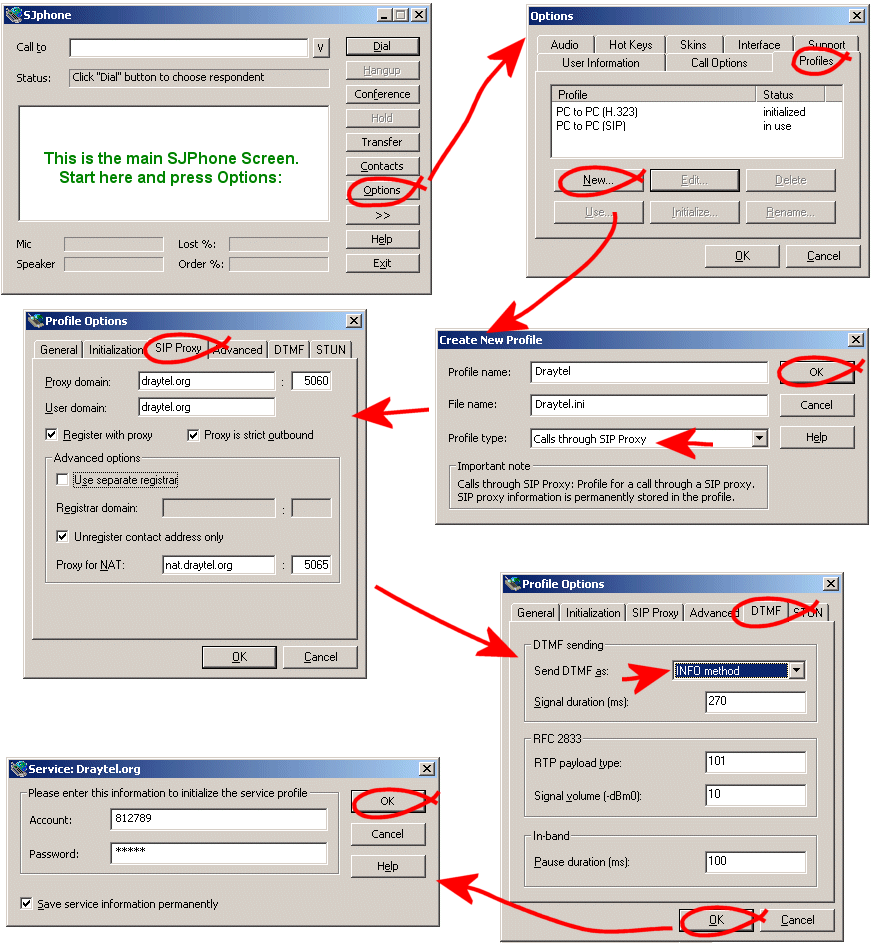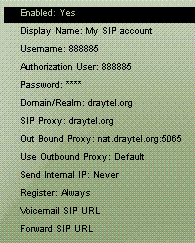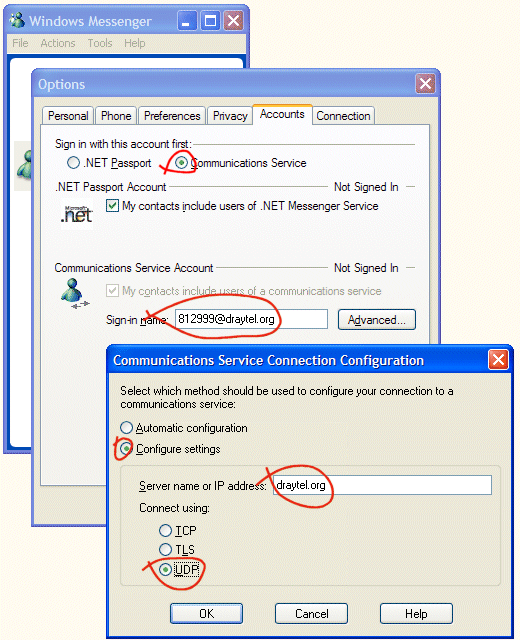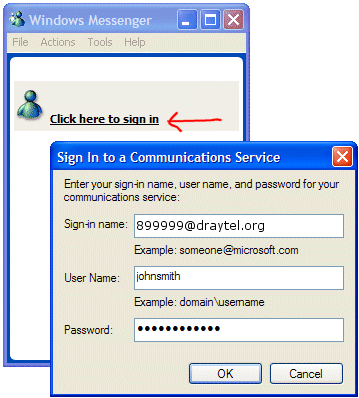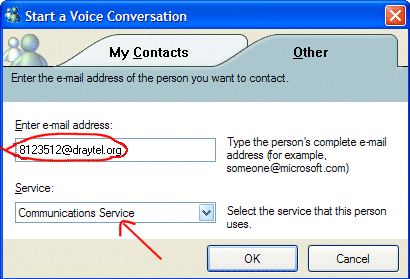VoIP SoftPhone SetupThis page provides typical setup for various SIP-compatible Softphones. If you have a different setup, you may need to consult with your hardware supplier or manufacturer for further help. In each example, we cover only the settings specifically relevant for DrayTEL use. There are many other aspects of your softphone's setup which you might want to alter to personal preference. If you have different VoIP software and would like to see the setup here, please ask for assistance and we can work together to configure your device, and get screenshots here for others.
SJPhoneThis is for SJPhone setup when using it on a PC with a private IP address (e.g. behind a NAT router). Once setup, enter a phone number or DrayTEL address into the first screen and press the 'Dial' button.
X-Lite
The newer version of XLite is set up like this:
ExpressTalk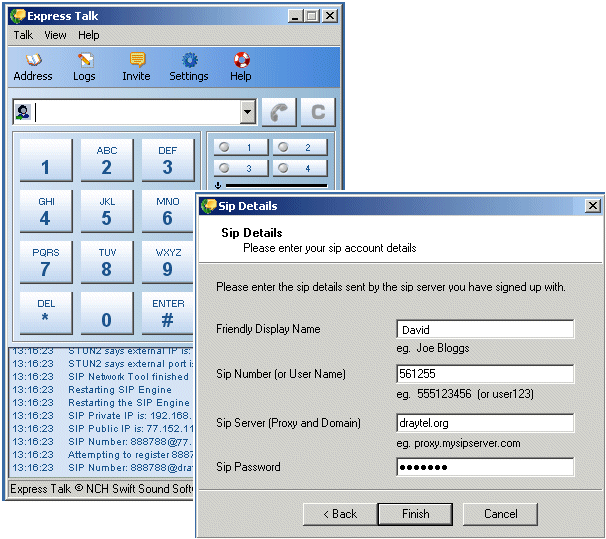
Windows MessengerNote : Windows Messenger is apparently 'not meant' to be used with SIP registrars; this may explain why it can be tricky or problematic to use in this way. Other clients may provide better results or easier setup. You will need Windows Messenger 4.7 or later (WindowsXP); not to be confused with MSN Messenger (MSN Messenger does not support SIP). For DrayTEL, set up Windows Messenger to use the SIP service instead of the default Microsoft '.NET Passport' method :
Next, sign into Windows Messenger, using the account details you set up :
To then make a call to a Vigor VOIP router user, you just select 'Start a Voice conversation' from the Actions menu :
©2007. Reproduction prohibited without written permission. Service specification subject to change at any time without notice. E&OE. All service usage is subject to standard service terms. Trademarks are acknowledged of their respective owners. The DrayTEL service is operated independently of DrayTek Corp. |