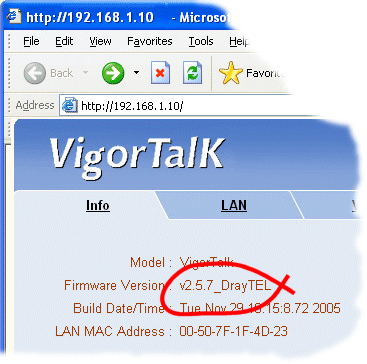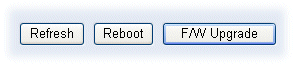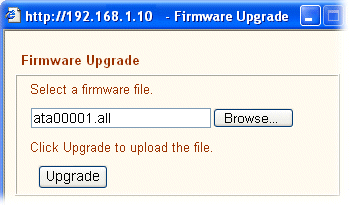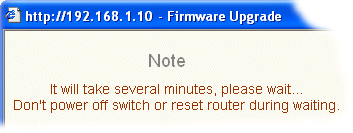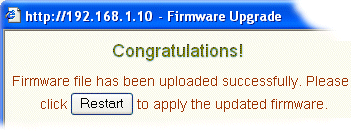|
Upgrading (or 'Reflashing') the firmware on your VigorTalk for DrayTEL is a procedure to install new operating software into the unit. New firmware may have new features or improve existing functionality. If you are satisfied with your units current operation and features, there is no need to upgrade your firmware. We do not recommend upgrading 'for its own sake'.
To check which version of firmware you currently have installed, you can lift the handset and dial ***# (for IVM) and then 45# from the handset. The VigorTalk will then read out the current firmware version number.
- Obtain the right firmware for your VigorTalk (link in the next stage). You should ONLY obtain firmware from this web site. Please follow the instructions here carefully and seek advice if you are unsure. (www.draytel.org).
| WARNING : Use the correct firmware.
Firmware from any other source may be the wrong version, incompatible or unsuitable for your VigorTalk. Similarly, the firmware from this site is not suitable or intended for other products. Any unauthorised modification or use of firmware could make the product inoperable. If such modification or unauthorised use has effects on the DrayTEL service, you could be liable for any unauthorised use/access, effects or damage under International Law.
|
- Here is the current firmware to download for the VigorTalk for DrayTEL: VigorTalk for DrayTEL Firmware 2.6.1. Save that file to your local drive and unzip the contents to a suitable directory (or your desktop) - do not try to upgrade from the zip file directly.
- You need to know the VigorTalk's current IP address. Lift the handset and enter the IVM with ***# and then dial 41#. The voice will then read out your VigorTalk's address, for example 192.168.1.10.
- Open your regular web browser (e.g. MS Internet Explorer) and enter that IP address into the address bar, preceded by http://
- Log into the VigorTalk's Web interface. The default username is 'admin' and password is 'vigortalk'. The main menu will now appear and you can see the current firmware version:
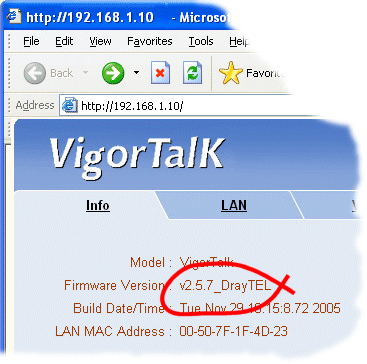
- At the bottom of the main screen is a button marked 'F/W Upgrade'. Click it:
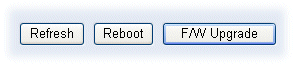
- A sub-window will pop up. Use the browse button to locate your new firmware file. You should normally select the file with the .all suffix. The other file, the .rst file is the same firmware but additionally resets the VigorTalk, removing all of your existing settings and account information from the unit. When the filename is correct, press the Upgrade button.
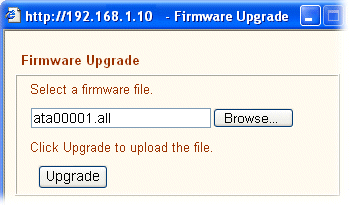
- The firmware will now be transferred from your PC to the VigorTalk. Do not interrupt it or unplug the VigorTalk at all during this process. Interrupting mid-way could cause problems. Uploading normally takes less than two minutes.
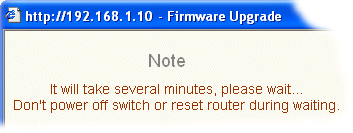
- Once the firmware uploading has completed a message will confirm that. Click the Reboot button to complete the process.
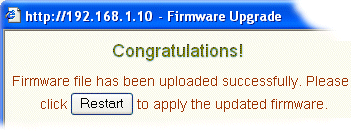
- After reboot has completed, you can confirm the new firmware version number by dialling ***# (for IVM) and then 45# from the handset. The VigorTalk will then read out the current firmware version number which should match the new version just upgraded.
|